Nissan Leaf. Manual - part 93
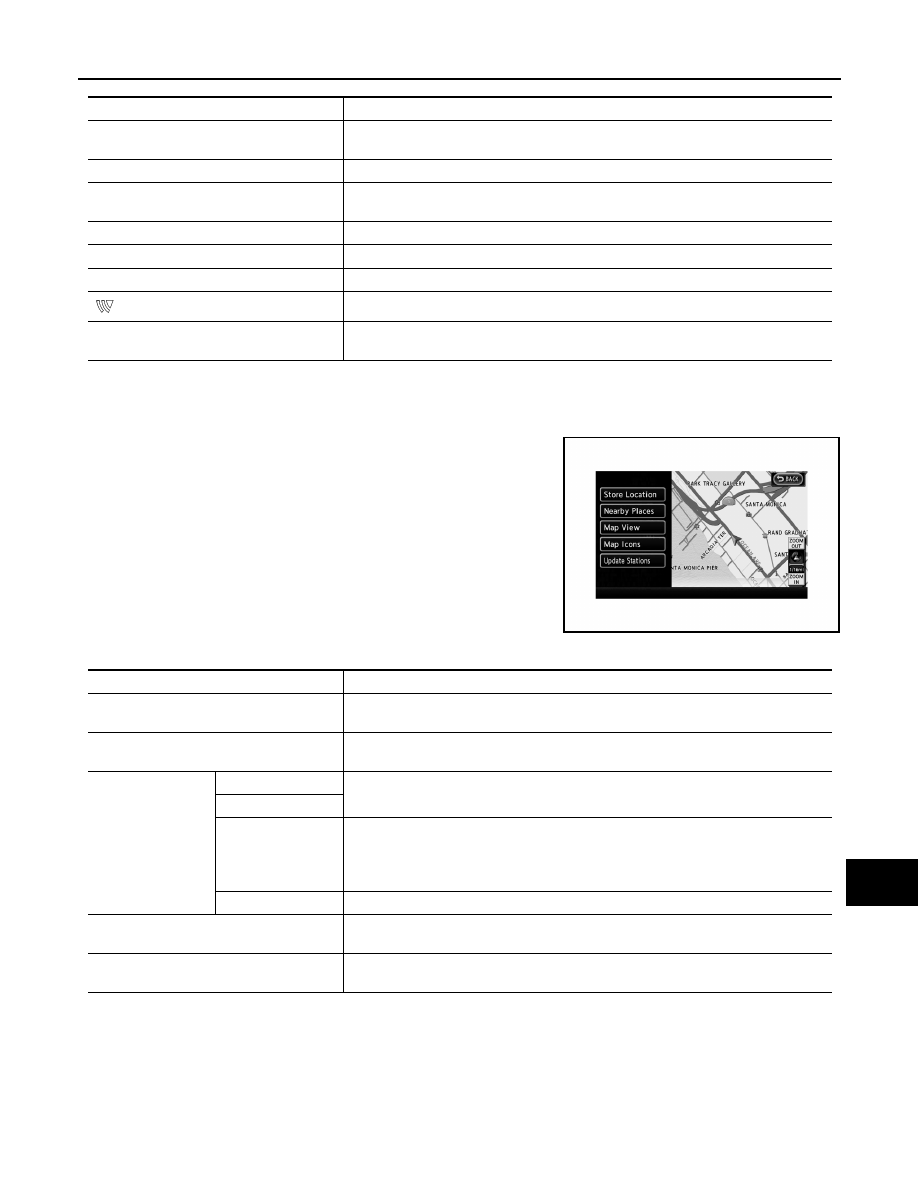
AV
OPERATION
AV-363
< SYSTEM DESCRIPTION >
[NAVIGATION WITH BOSE]
C
D
E
F
G
H
I
J
K
L
M
B
A
O
P
MAP MENU
Map menu at current location
If the following operation is performed at the current location, the available map menu is displayed.
• Touch the “Map Menu” switch on the map.
Map menu after scroll of map
If the following operation is performed after scrolling the map, the available map menu is displayed.
Menu list
Description
Driving Range
The estimated driving area within range, including the current position is displayed on
the map screen.
Nearby Stations
Charging station information for the current position area is displayed.
Update Stations
Charging station information is updated through connection to the NISSAN CAR-
WINGS Data Center.
Energy Info.
Energy information is displayed on the screen.
Charging Timer
The timer charge function can be set.
A/C-Heater Timer (Climate Ctrl. Timer)
The A/C-Heater Timer (Climate Ctrl. Timer) function can be set.
CARWINGS
Information channels are displayed and settings for CARWINGS can be performed.
Settings
Setting of the warning message display or the charging status notification can be per-
formed.
AVA1282
Menu item
Description
Store Location
Stores the current vehicle location in the Address Book. The stored location can be re-
trieved as necessary to set it as a destination (waypoint).
Quick Stop
Searches for points of interest near the current vehicle location, such as restaurants
and charging stations, etc.
Map Settings
Map View
The screen display [Plan view, Birdview
®
, split screen (2D/2D), split screen (2D/2D)]
can be changed.
Split Screen
Map Settings
Map Orientation (sets the map direction to North Up or Heading Up), Long Range (on/
off), Birdview Angle (Changes the Birdview
®
angle), Left Settings (sets the map set-
tings for the left screen of the split map) and Automatic Display of Highway Mode (on/
off) can be set.
Back to Map.
Return to the current position screen.
Landmark Icons
Displays map icons of certain points of interest (such as restaurants and charging sta-
tions, etc.) on the map around the current vehicle location
Update Station
Charging station information is updated through connection to the NISSAN CAR-
WINGS Data Center.