Mazda MX-5 (2018 year). Instruction - part 22
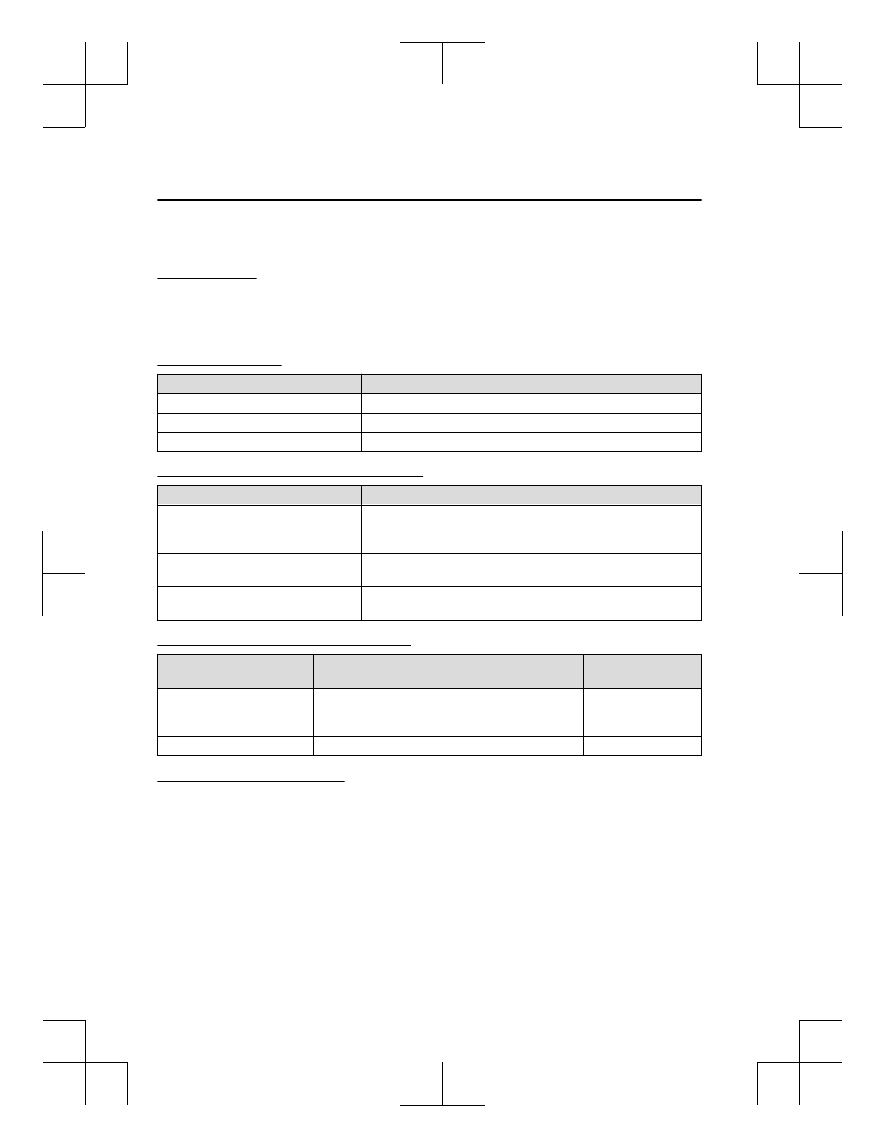
▼ Voice Command List
Voice command
When the talk button is pressed and the following command is spoken, the audio or
navigation can be operated. The commands in the () can be omitted. The specified name and
number are put into the {}.
Standard command
Voice command
Function
Help
Usable commands can be verified.
Tutorial
Basic voice commands and methods of use can be verified.
(Navigate/Take me/Drive) Home
Set the destination to Home.
Communication (phone) related command
Voice command
Function
Call {name in phonebook} (mobile/
home/work/other)
Example: “Call John Mobile”
Call to the contact in the downloaded phonebook.
Refer to Making a Call on page 5-110.
Redial
Call to the last contact you called.
Refer to Making a Call on page 5-110.
Callback
Call to the last contact who called you.
Refer to Making a Call on page 5-110.
Entertainment (audio) related command
Voice command
Function
Corresponding audio
source
(Go to/Play) Bluetooth (Audio)
Switches the audio source to BT audio.
Can also switch to each audio source by similarly us-
ing commands such as FM, AM, or USB.
All
Play Artist {Artist name}
Plays the selected artist.
USB
Navigation related command
*
For the navigation screen voice commands, refer to the separate navigation system manual.
NOTE
Some commands cannot be used depending on the grade and specification.
Some commands cannot be used depending on the device connection conditions and the
use conditions.
The commands are examples of the available commands.
Interior Features
Audio Set [Type B (touchscreen)]
5-122
*Some models.
MX-5_8GF7-EA-17J_Edition2
2017-10-31 14:07:27