Mazda 3 (2018 year). Instruction - part 23
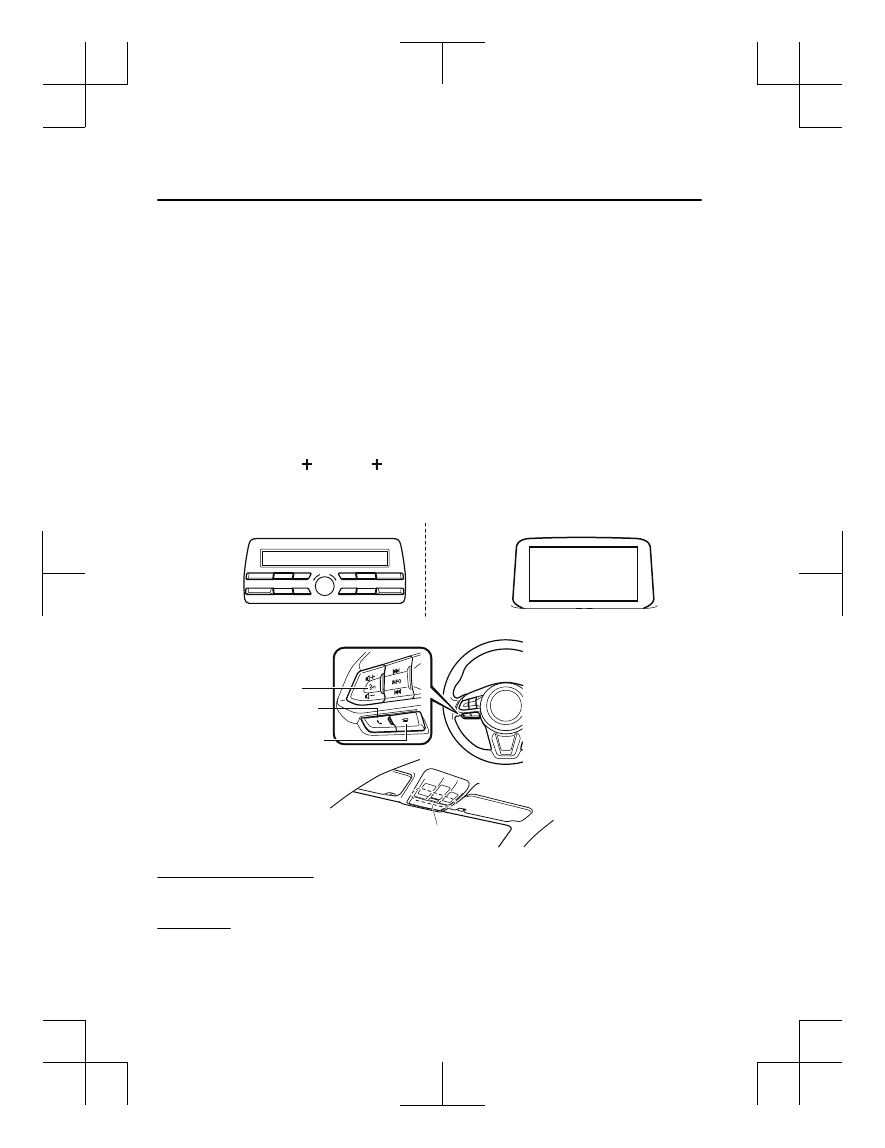
U.S.A.
Phone: 800-430-0153
Web: www.mazdausa.com/mazdaconnect
Canada
Phone: 800-430-0153
Web: www.mazdahandsfree.ca
Mexico
Center of Attention to Client (CAC)
Phone: 01-800-01-MAZDA
Web: www.mazdamexico.com.mx
Applicable Bluetooth
®
specification (Recommended)
Type A: Ver. 2.0
Type B: Ver. 1.1/1.2/2.0 EDR/2.1 EDR/3.0 (conformity)
▼ Component Parts
Microphone
Talk button, Pick-up button and Hang-up button
Microphone
Audio unit
Type A
Type B
Talk button
Hang-up button
Pick-up button
Microphone (hands-free)
The microphone is used for speaking voice commands or when making a Hands-free call.
Talk button
Activates the voice recognition. In addition, it skips the voice guidance.
Interior Features
Bluetooth®
5-70
Mazda3_8GE4-EA-17F_Edition1
2017-4-7 11:59:21