Mazda Training manual - part 53
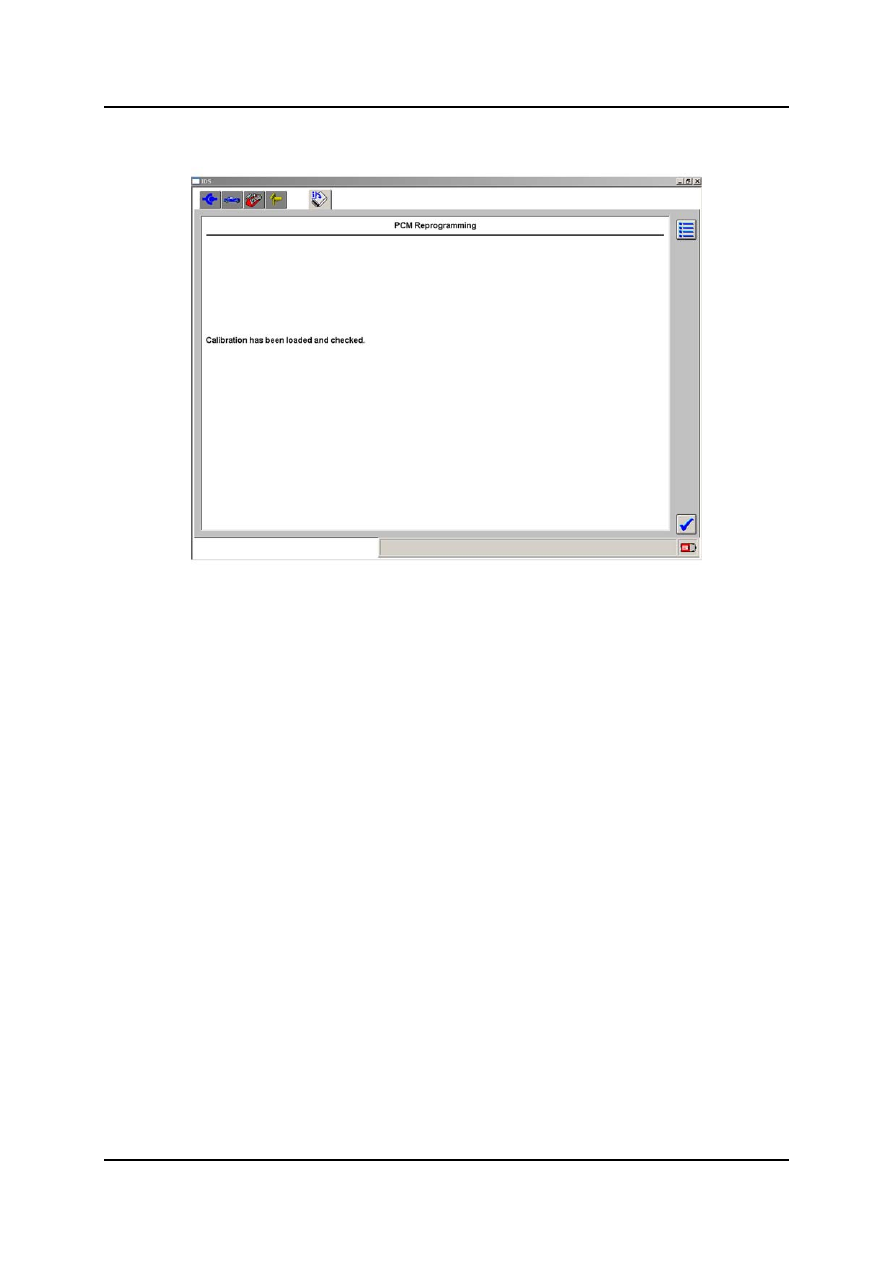
Using IDS
Curriculum Training
02-49
•
After successful module programming the IDS displays a status message.
L1001.2_045
Reprogramming Status Screen
|
|
|
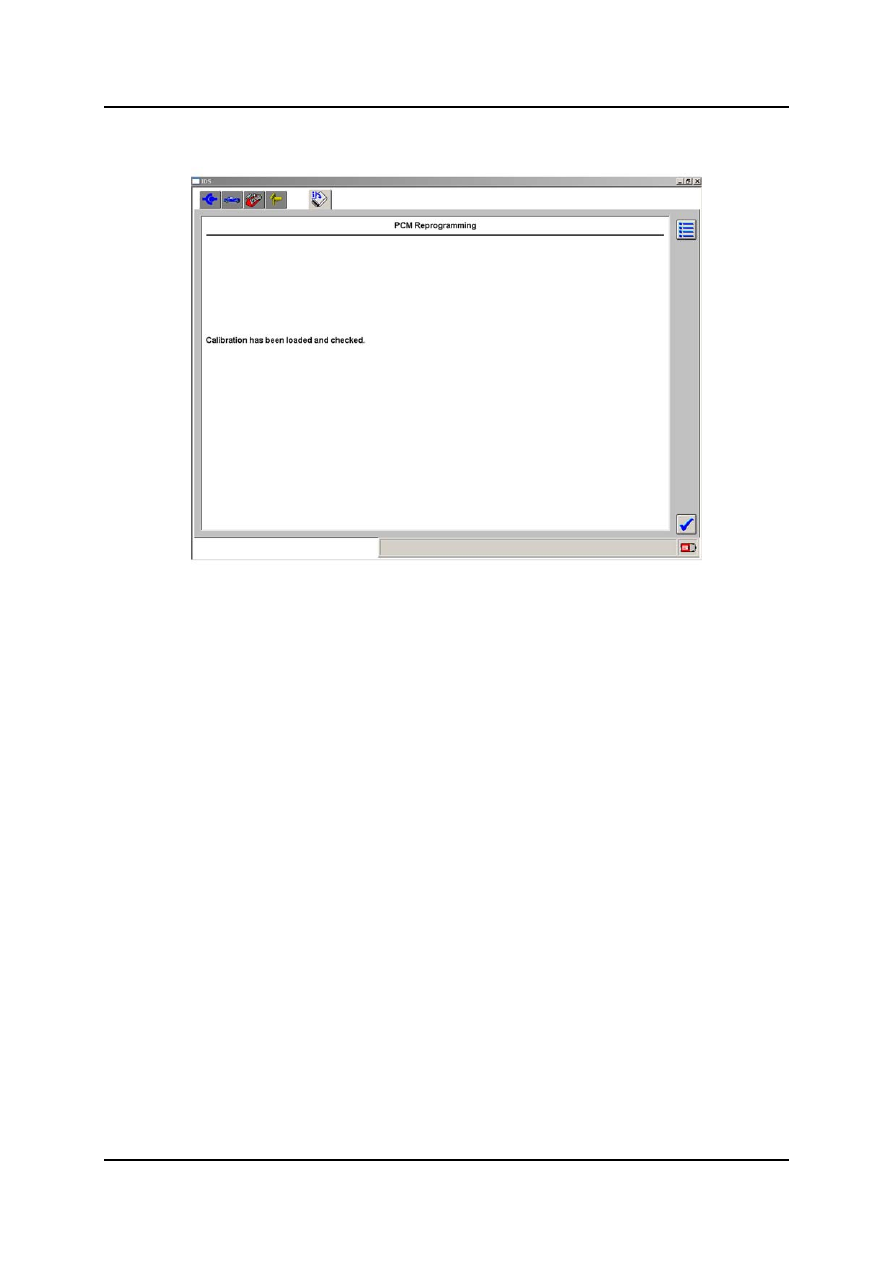
Using IDS
Curriculum Training 02-49 • After successful module programming the IDS displays a status message.
L1001.2_045 Reprogramming Status Screen |