Jeep Patriot (2017 year). Instruction - part 25
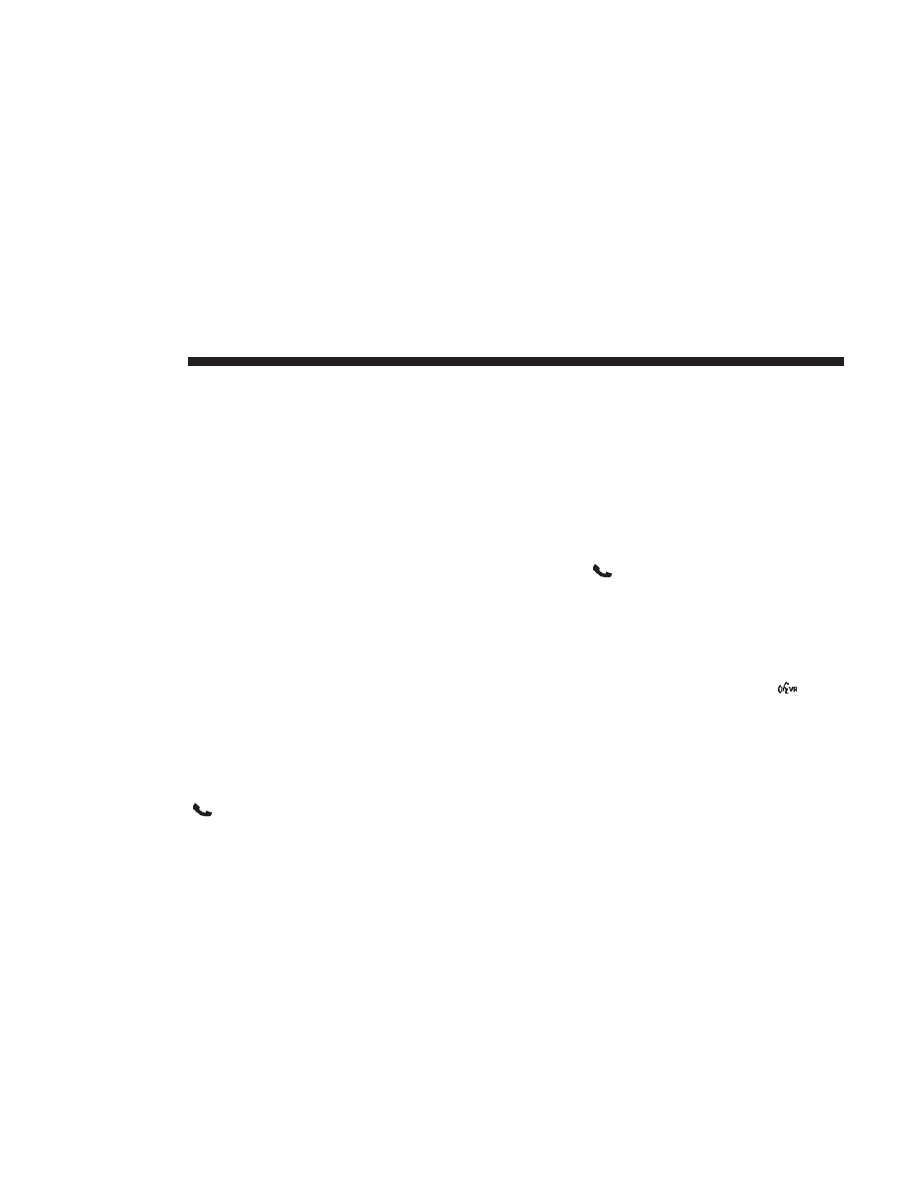
• Dry weather conditions
• Operation from the driver’s seat
• Performance, such as audio clarity, echo, and loudness
to a large degree rely on the phone and network, and not
the Uconnect Phone
• Echo at the phone far end can sometimes be reduced by
lowering the in-vehicle audio volume
Recent Calls
If your phone supports “Automatic Phonebook Down-
load,” Uconnect Phone can list your Outgoing, Incoming
and Missed Calls.
Voice Text Reply
Uconnect Phone can read or send new messages on your
phone.
Read Messages:
If you receive a new text message while your phone is
connected to Uconnect Phone, an announcement will be
made to notify you that you have a new text message. If
you wish to hear the new message:
• Push the Phone
button.
• After the “Ready” prompt and the following beep, say
“SMS Read” or “Read Messages.”
• Uconnect Phone will play the new text message for you.
After reading a message, you can “Reply” or “Forward”
the message using Uconnect Phone.
Send Messages:
You can send messages using Uconnect Phone. To send a
new message:
• Push the Phone
button.
• After the “Ready” prompt and the following beep, say
“SMS Send” or “Send Messages.”
• You can either say the message you wish to send or say
“List Messages.” There are 20 preset messages.
To send a message, push the Voice Command
button
while the system is listing the message and say “Send.”
Uconnect Phone will prompt you to say the name or
number of the person you wish to send the message to.
List of Preset Messages:
1. Yes
384
MULTIMEDIA