Infiniti Q60 Coupe (2014 year). Manual - part 16
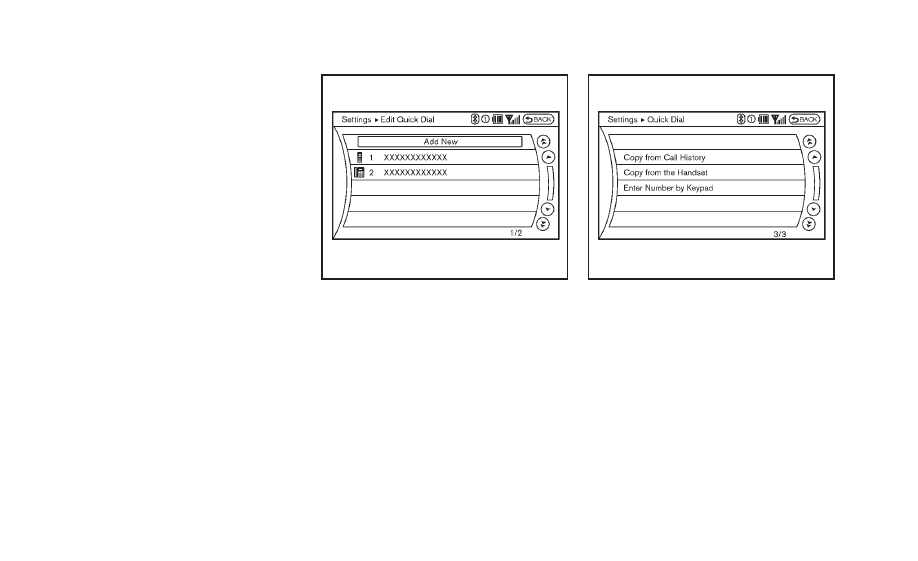
4-80
Monitor, climate, audio, phone and voice recognition systems
Phone menu display.
PHONE SELECTION
Up to 5 cellular phones can be registered
to the system. To switch to connect another
cellular phone, push PHONE button and
select the
“Connected Phones” key. The
registered cellular phones are shown on
the list. If you select a cellular phone that
is different from the one currently con-
nected, the newly selected phone will be
connected to the system.
QUICK DIAL
This vehicle has two phonebooks available
for hands-free use. Depending on the
phone, the system may automatically
download the entire cell phone
’s phone-
book into the
“Phonebook”. For the details
about downloading a phonebook, see
“Phone setting” (P.4-85). If a phonebook
does not automatically download, the
Quick Dial may be set for up to 1,000
entries. This Quick Dial allows the record-
ing of a name to speak while using voice
recognition.
JVH0474X
1. Push the PHONE button and select the
“Quick Dial” key.
2. Select the
“Add New” key at the top of
the screen.
JVH0475X
3. Choose the method for entering the
Quick Dial entry. For this example,
select
“Enter Number by Keypad”.
4. Enter the digits and select the
“OK”
key. (See
“How to use touch screen
(models with navigation system)
” (P.4-
5).)