Infiniti QX56 (Z62). Manual - part 65
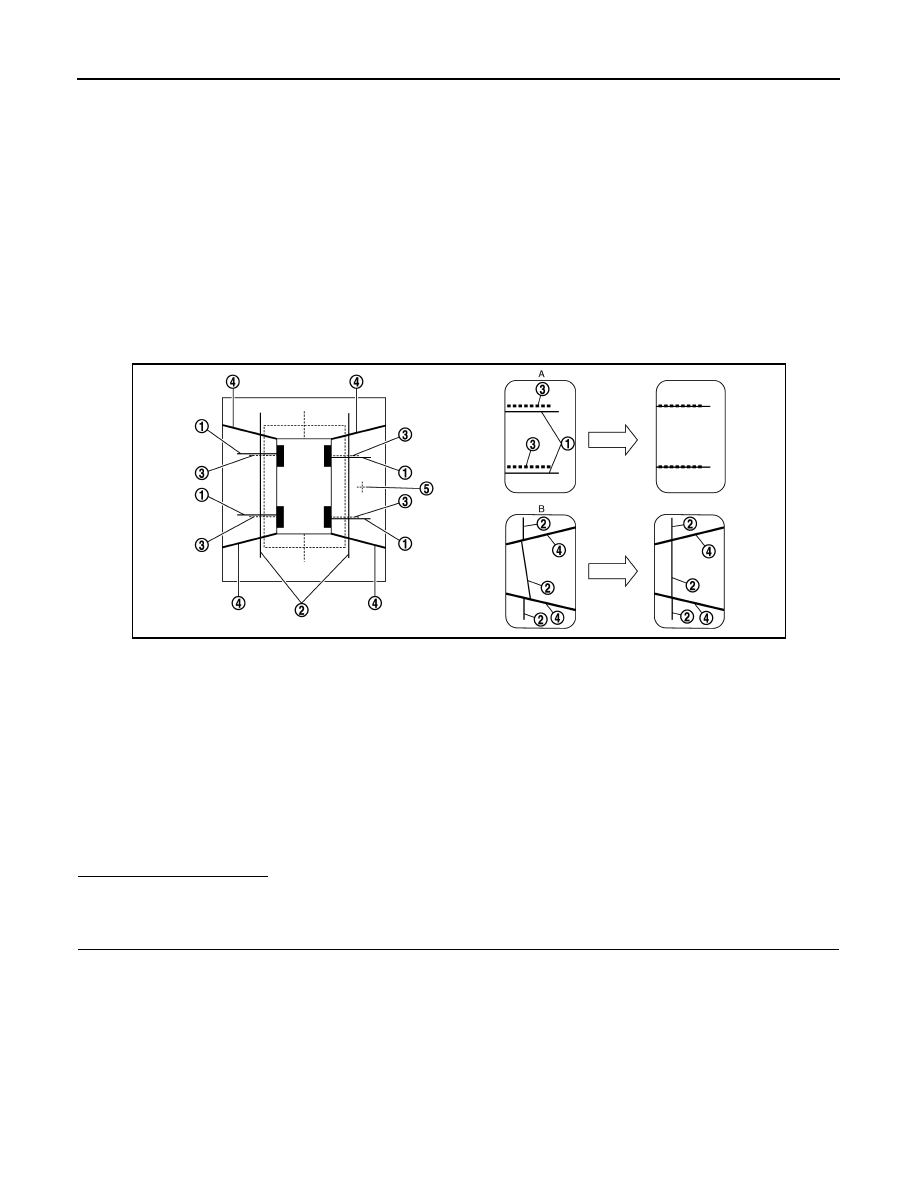
AV-114
< BASIC INSPECTION >
CALIBRATING CAMERA IMAGE (AROUND VIEW MONITOR)
3.
Select “Camera Cont.” of Confirmation/ Adjustment mode, and then set to “Fine Tuning of Birds-Eye View”
mode.
4.
Select left and right cameras by pressing the “CAMERA” switch, and perform the following confirmation.
-
Check that target line 1 is aligned with the marker on the screen. Overlap the line aligned to the marker
with the upper/lower switches if necessary.
-
Check if there is a difference between target lines 2 between cameras. Adjust target lines 2 to be straight
lines by operating the center dial and left/right switches if necessary.
CAUTION:
•
Never adjust the front camera and rear camera. Only adjust the right and left cameras.
•
Operate the center dial slowly because the changing of the screen takes approximately 1 sec-
ond.
Simplified target line adjustment method
5.
Adjust left and right cameras. Check that the difference between target line 1 and the marker on the
screen, and between target lines 2 is solved.
NOTE:
• It can be initialized to the NISSAN factory default condition with “Initialize Camera Image Calibration” of
“Calibrating Camera Image”.
• The adjustment value is cancelled on this mode by performing “Initialize Camera Image Calibration”.
Is the difference corrected?
YES
>> Finish the writing to around view monitor control unit by pressing “ENTER” switch.
NO
>> GO TO 5.
5.
PERFORM “CALIBRATING CAMERA IMAGE”
Preparation of target line
1.
Hang a string with a weight as shown in the figure. Put the points FM0, RM0 (mark) on the ground at the
center of the vehicle front end and rear end with white packing tape or a pen.
2.
Route the vinyl string under the vehicle, and then pull and fix it on the point approximately 1.0 m (39.9 in)
to the front and rear of the vehicle through the points FM0 and RM0 using packing tape.
1.
Target lines 1
2.
Target lines 2
A.
Approx. 30 cm (11.8 in)
B.
Approx. 1.0 m (39.3 in)
JSNIA0929ZZ
1.
Target lines 1
2.
Target lines 2
3.
Marker for target line 1
4.
Boundary between cameras
5.
Crosshairs cursor (mark indicated
the selected camera)
A.
Adjustment method for target lines 1
(right)
B.
Adjustment method for target lines 2
(right)