Honda Clarity Plug-in Hybrid (2018 year). Instruction - part 23
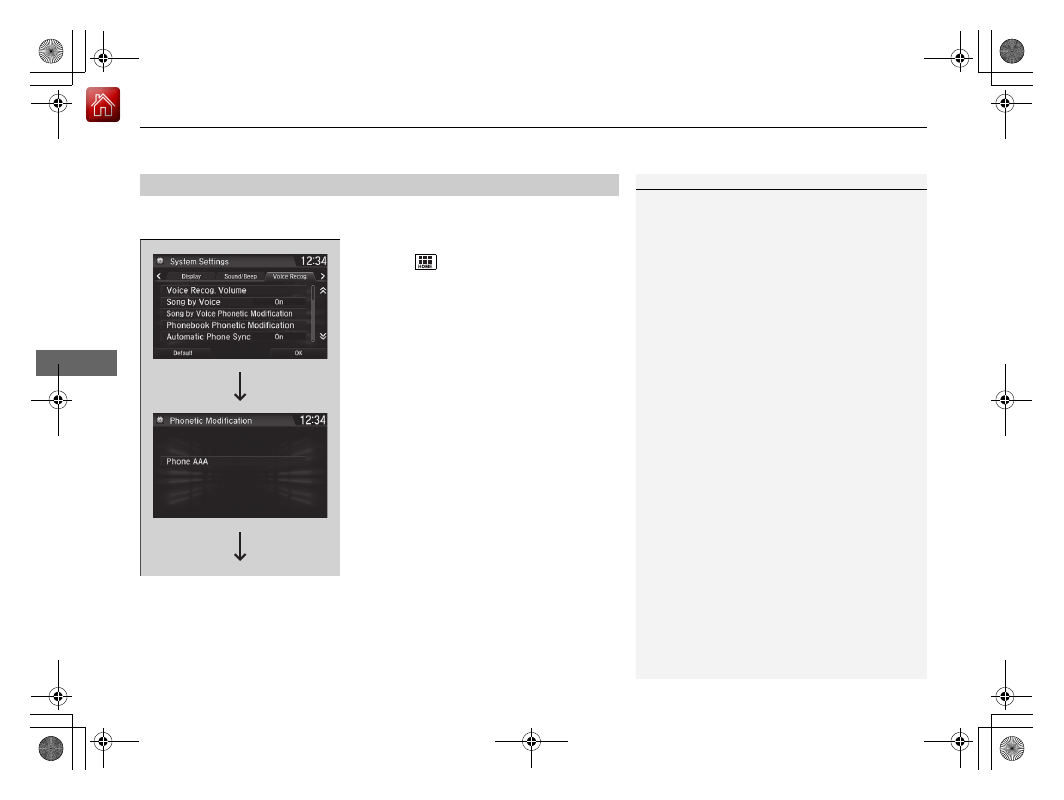
uu
Bluetooth® HandsFreeLink®
u
HFL Menus
352
Features
Add phonetic modifications or a new voice tag to the phone’s contact name so that
it is easier for HFL to recognize voice commands.
■
To add a new voice tag
1. Select .
2. Select Settings.
3. Select System.
4. Select the Voice Recog. tab.
5. Select Phonebook Phonetic
Modification.
6. Select the phone you want to add
phonetic modification to.
■
Phonebook Phonetic Modification
1
Phonebook Phonetic Modification
You can store up to 20 phonetic modification items.