Citroen C4 Picasso (2017 year). Instruction - part 23
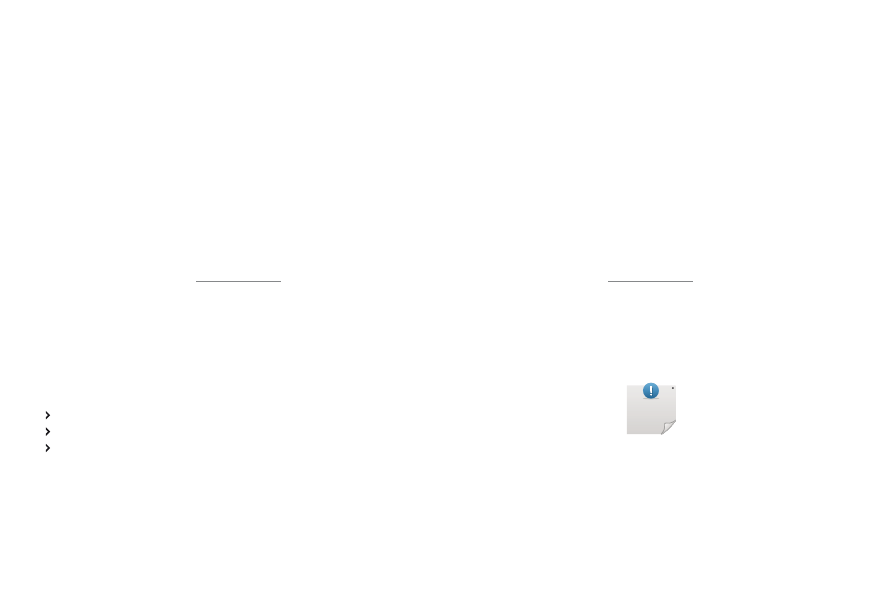
Transversal-Citroen_en_Chap00_debut
On-line handbook
If the "MyCITROËN" function is not available on the CITROËN public
website for your country, you can fi nd your handbook at the following
address:
http://service.citroen.com/ddb/
Find your handbook and the audio and telematic systems on the
CITROËN website, under "MyCITROËN".
Find your handbook and the audio and telematic systems on the
Find your handbook and the audio and telematic systems on the
Select:
Select one of the following means of access to view your handbook on-
line...
the language,
the vehicle, its body style,
the print edition of your handbook appropriate for the date of
registration of your vehicle.
Referring to the handbook on-line also gives you access to the latest
information available, easily identifi ed by the bookmark, associated with
this symbol: