Citroen DS3 (2016 year). Instruction - part 19
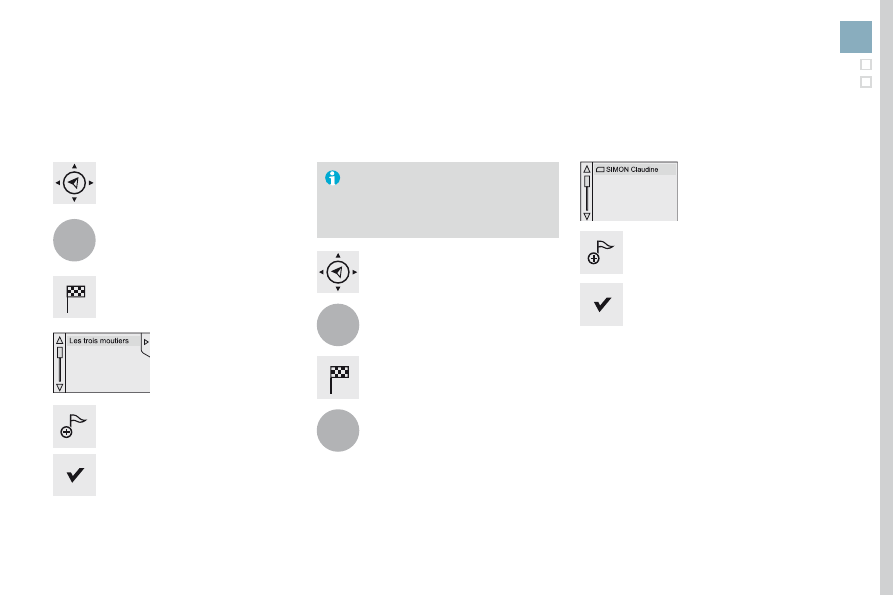
1
1
3
287
Audio and Telematics
DS3_en_Chap11c_SMEGplus_ed02-2015
Towards a recent destination
Select "Enter destination
".
Select an address from
the list offered.
Press on navigation to display the
primary page.
Press on the secondary page.
Select "navigate to
".
Towards a contact
Select "Enter destination
".
Select "Contacts
".
Press on navigation to display the
primary page.
Press on the secondary page.
Select a destination from
the contacts in the list
offered.
Select "navigate to
".
Select the criteria then "Confirm" to
start navigation.
To be able to use navigation "towards
a contact in the directory", it is first
necessary to enter the address for your
contact.
Select the criteria then "Confirm" or
press "Show route on map" to start
navigation.