Chrysler Sebring Sedan (2009 year). Manual - part 6
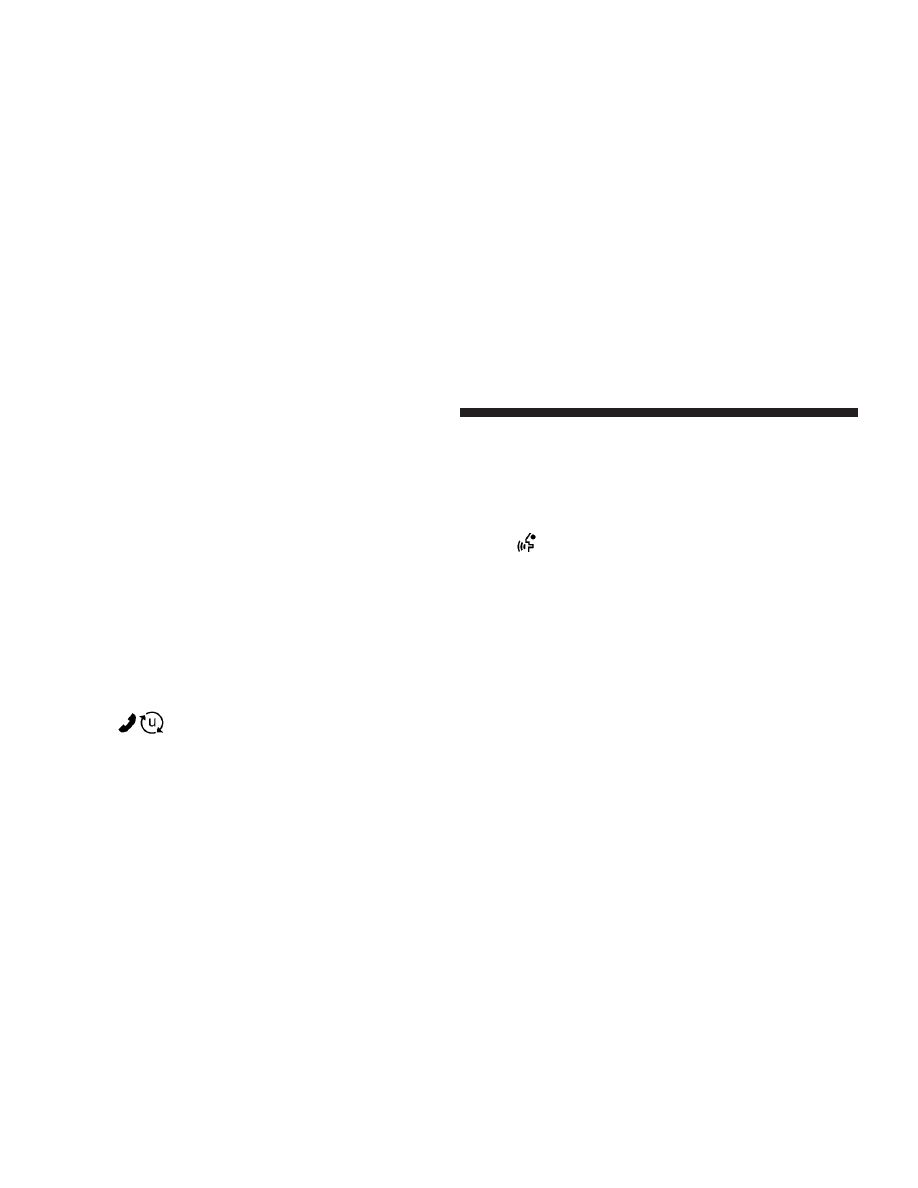
The UConnect
威 system is driven through your
Bluetooth
威 “Hands-Free Profile” cellular phone.
UConnect
威 features Bluetooth威 technology - the global
standard that enables different electronic devices to con-
nect to each other without wires or a docking station, so
UConnect
威 works no matter where you stow your cellu-
lar phone (be it your purse, pocket, or briefcase), as long
as your phone is turned on and has been paired to the
vehicle’s UConnect
威 system. The UConnect威 system
allows up to seven cellular phones to be linked to the
system. Only one linked (or paired) cellular phone can be
used with the system at a time. The system is available in
English, Spanish, or French languages.
Phone Button
The rearview mirror contains the microphone
for the system (depending on the type of
mirror and radio equipped), and either the
radio or the mirror has the two control buttons (PHONE
Button and VOICE RECOGNITION button) that will
enable you to access the system.
Voice Recognition Button
Actual button location may vary with the ra-
dio. The individual buttons are described in the
“Operation” section.
The UConnect
威 system can be used with any Hands-Free
Profile certified Bluetooth
威 cellular phone. See the
UConnect
威 website for supported phones. If your cellu-
lar phone supports a different profile (e.g., Headset
Profile) you may not be able to use any UConnect
威
features. Refer to your cellular service provider or the
phone manufacturer for details.
92
UNDERSTANDING THE FEATURES OF YOUR VEHICLE