Acura RLX (2018 year). Manual - part 15
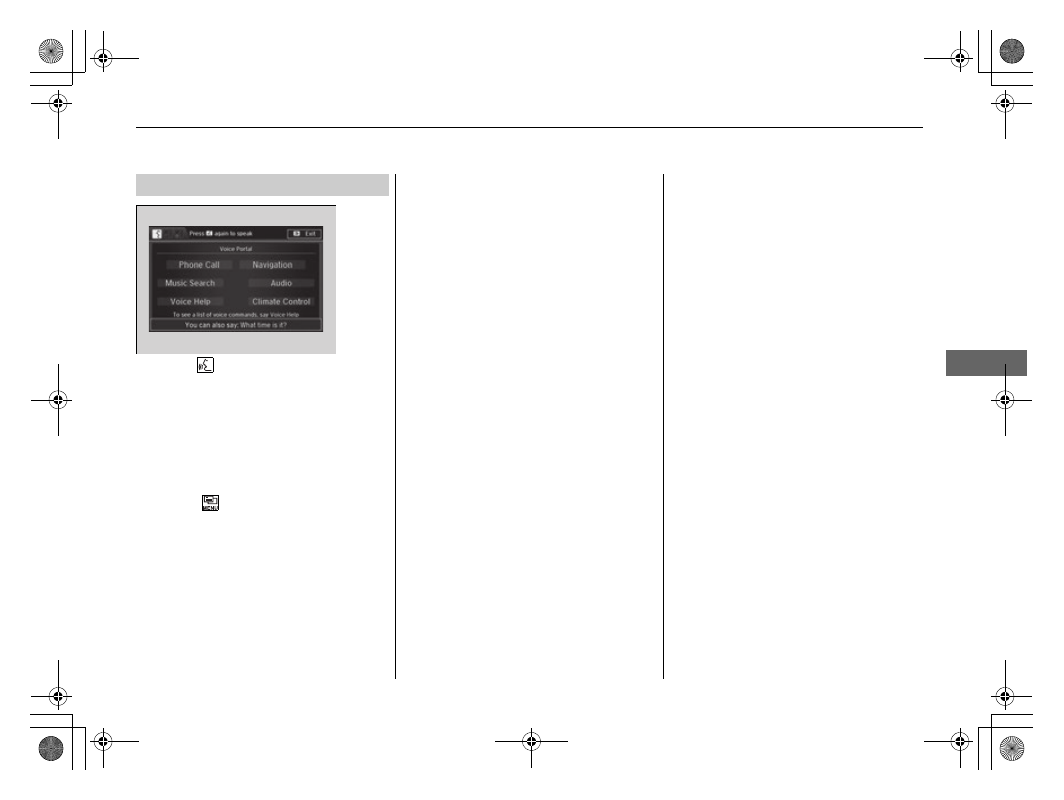
233
uu
Audio System Basic Operation
u
Voice Control Operation
Continued
Features
When the
(Talk) button is pressed,
available voice commands appear on the
screen.
For a complete list of commands, say “Voice
Help” after the beep or select Voice Help.
You can see the list of commands in Voice
Info on the Info menu screen. Select Info,
then select
.
The system only recognizes the commands
on the following pages, at certain screens.
Free form voice commands are not
recognized.
■
Voice Portal Screen
■
Phone Call
This can be only used when the phone is
connected. When the system recognizes the
Phone call command, the screen will
change the dedicated screen for the voice
recognition of the phone.
• Call <Your Contact Name>
• Call <Phone Number>
■
Music Search
This can be only used when the iPod or HDD
device is connected.
■
Voice Help
You can see a list of the available
commands on the screen.
• Navigation Commands
• Useful Commands
• Phone Commands
• Audio Commands
• On Screen Commands
• Music Search Commands
• General Commands
• Climate Control Commands
• All Commands
• Voice Settings
• Getting Started
■
Navigation
The screen changes the navigation screen.
2 Refer to the Navigation System Manual
18 ACURA RLX E-AWD-31TY36400.book 233 ページ 2017年7月20日 木曜日 午後6時8分