Acura MDX (2018 year). Manual - part 17
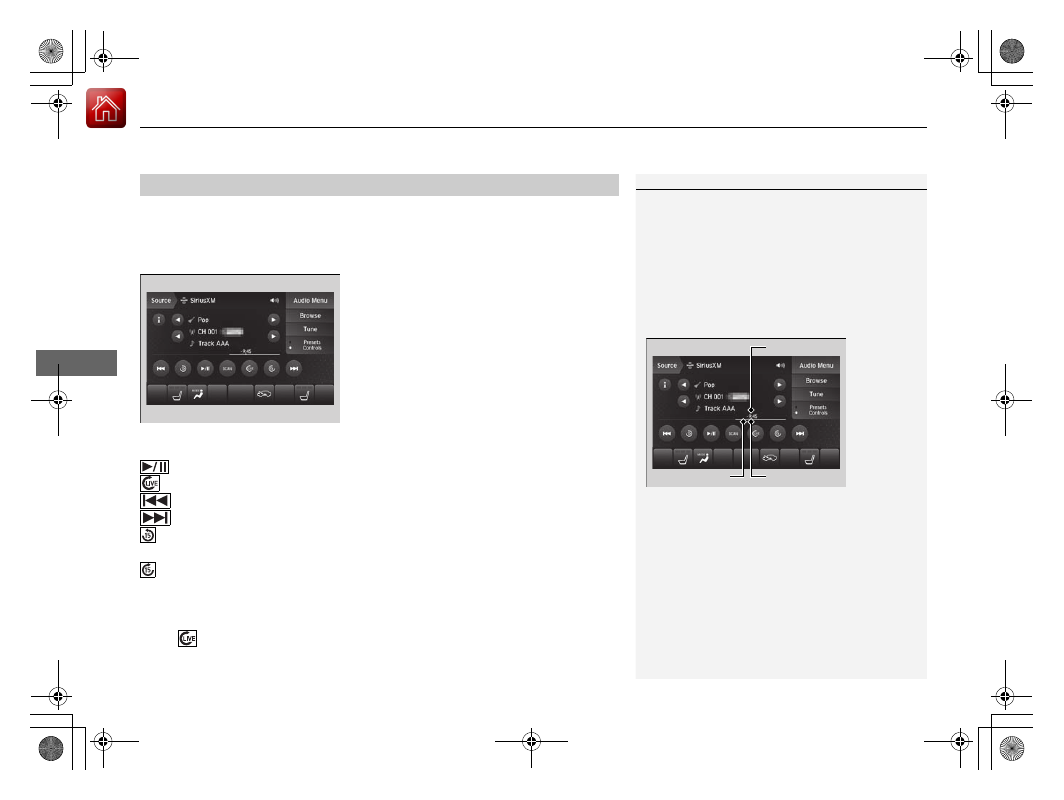
uu
Audio System Basic Operation
u
Playing SiriusXM® Radio
262
Features
The system constantly records up to the last 60 minutes of your currently tuned
channel and all the preset channel broadcast, starting from the moment you turn
the power mode to ON. You can rewind and replay the last 60 minutes of each
broadcast.
1. Select Presets/Controls to set the
Controls.
2. Select an option.
The following items are available:
: Pauses or plays a storing broadcast.
: Returns to real-time broadcast.
: Skips to the previously stored channel.
: Skips to the next channel.
: Select to skip back 15 seconds in the current selection. Select and hold to fast-
rewind the current selection.
: Select to skip forward 15 seconds in the current selection. Select and hold to
fast-forward the current selection.
■
Returning to real-time broadcast
Select
while listening to the playback channel.
■
Replay Function
1
The system starts storing broadcast in memory when
the power mode is turned ON. You can go back to
the program from that point.
You can no longer replay any program once the
power mode is turned OFF as it erases memory.
You can check how long the program has been
stored in memory from the On Demand Multi-Use
Display
TM
.
(A): Shows how much time the replayed segment is
behind the real-time broadcast
(B): Replayed segment
(C): Length stored in memory
(A)
(B)
(C)
18 ACURA MDX-31TZ56400.book 262 ページ 2017年8月23日 水曜日 午後4時1分