Acura CSX. Manual - part 640
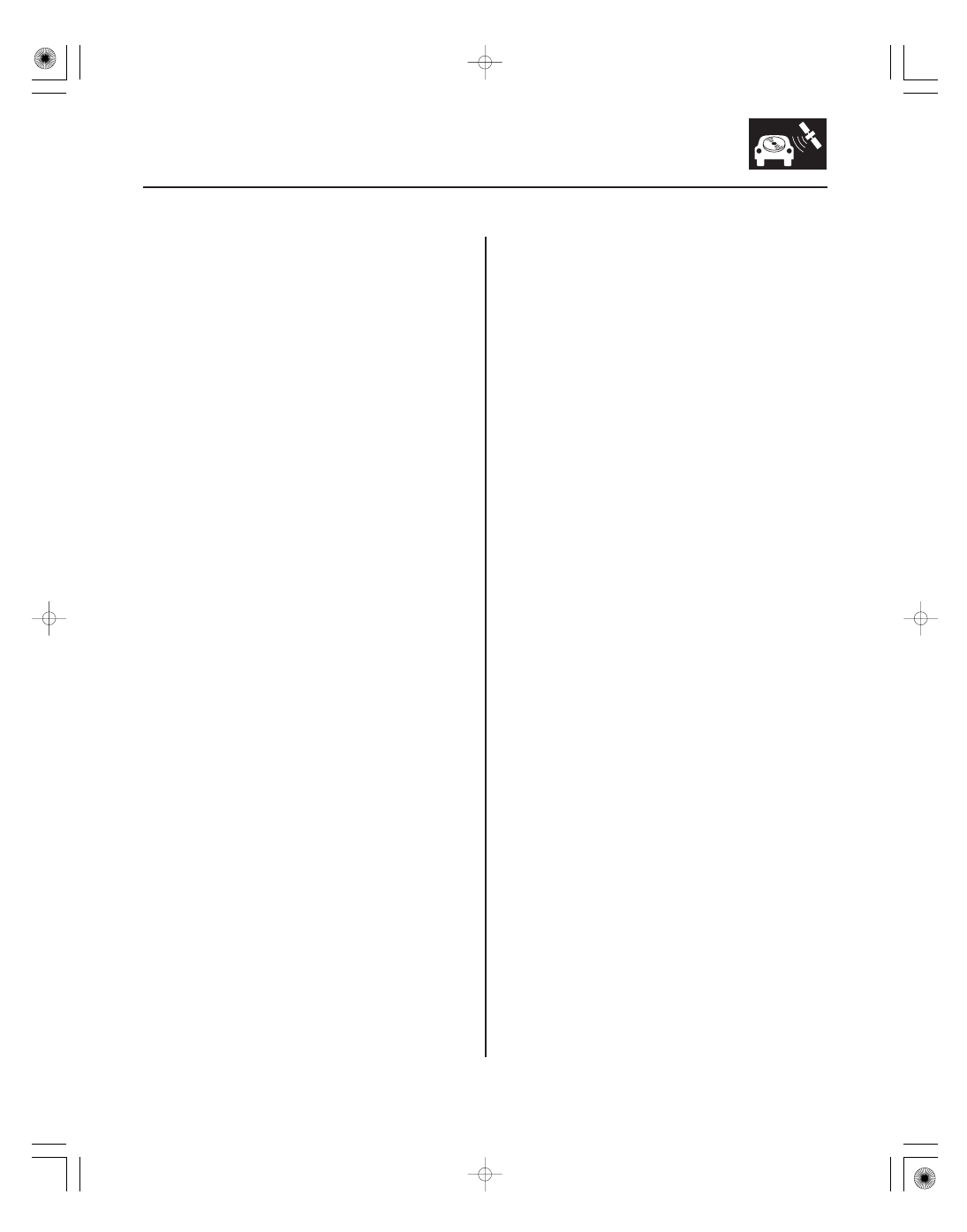
How to Identify Navigation DVD Versions,
and How to Inspect A DVD for Damage
23-271
To determine the navigation version on a particular
model, start the engine, then locate the navigation unit.
Open the DVD door, and push the eject button to eject
the DVD. Hold the DVD by the edges, and check for
these items:
• Check any official Acura service website for more
service information about the navigation DVDs.
• The DVD label color.
• Read the DVD version on the label, and note it on the
repair order. The version number is near the bottom
of the label text (for example, ver: 4.23A). You will
need this version number:
– To verify that the DVD version is appropriate for the
vehicle. Check any official Honda service website
for more service information.
– Any time you call Tech Line regarding a navigation
system issue.
– To answer client inquires concerning update or
coverage issue.
NOTE: Client’s may obtain DVDs from sources
outside the normal ordering process. If you
determine this is the case, recommend that your
customer purchase the appropriate DVD from the
Acura Disc Fulfillment Center (see ORDERING A
DVD).
– Check the underside of the DVD for signs of
mishandling. Deep scratches, or random scratches,
light swirl marks, or fingerprints can cause random
lock-ups, reboots, erratic voice response, erratic
positioning errors, and DVD read or format errors.
NOTE: A damaged DVD is not covered under
warranty unless the disc is damaged by the
navigation unit. Damage by the navigation unit
typically appears as circular scratches caused by
something rubbing against the DVD as it spins. The
damage may appear as arcs or complete circles on
the DVD reading surface.
– Verify that the underside of the DVD is silver, and
not a copy with a blue color. Copies will not work
properly and can cause other symptoms that mimic
hardware problems.
• Incorrectly colored DVDs being put into navigation
vehicles. This causes the system to either display
error messages, or causes system malfunctions that
mimic a hardware problem. This results in the client
leaving with a malfunctioning navigation system.
• The DVD version provided to the client is out-of date
or incompatible with a particular model. This
inconveniences your client by delaying the repair, or
by causing additional (and unnecessary) returns to
your dealership.
• The client experiences bugs or other issues that have
already been resolved in later versions currently
available at the fulfillment desk.
If the DVD is defective, or has any of the issues
mentioned above, return the vehicle to your client and
recommend that they order the proper DVD from the
Acura Disc Fulfillment Center.
NOTE: Navigation DVDs do not come with replacement
navigation units. If you are replacing a navigation unit
because it is defective (following appropriate service
manual troubleshooting), and the DVD does not eject,
order a DVD. See Obtaining a navigation DVD.
08/08/21 14:15:39 61SNR030_230_0274