Acura CSX. Manual - part 606
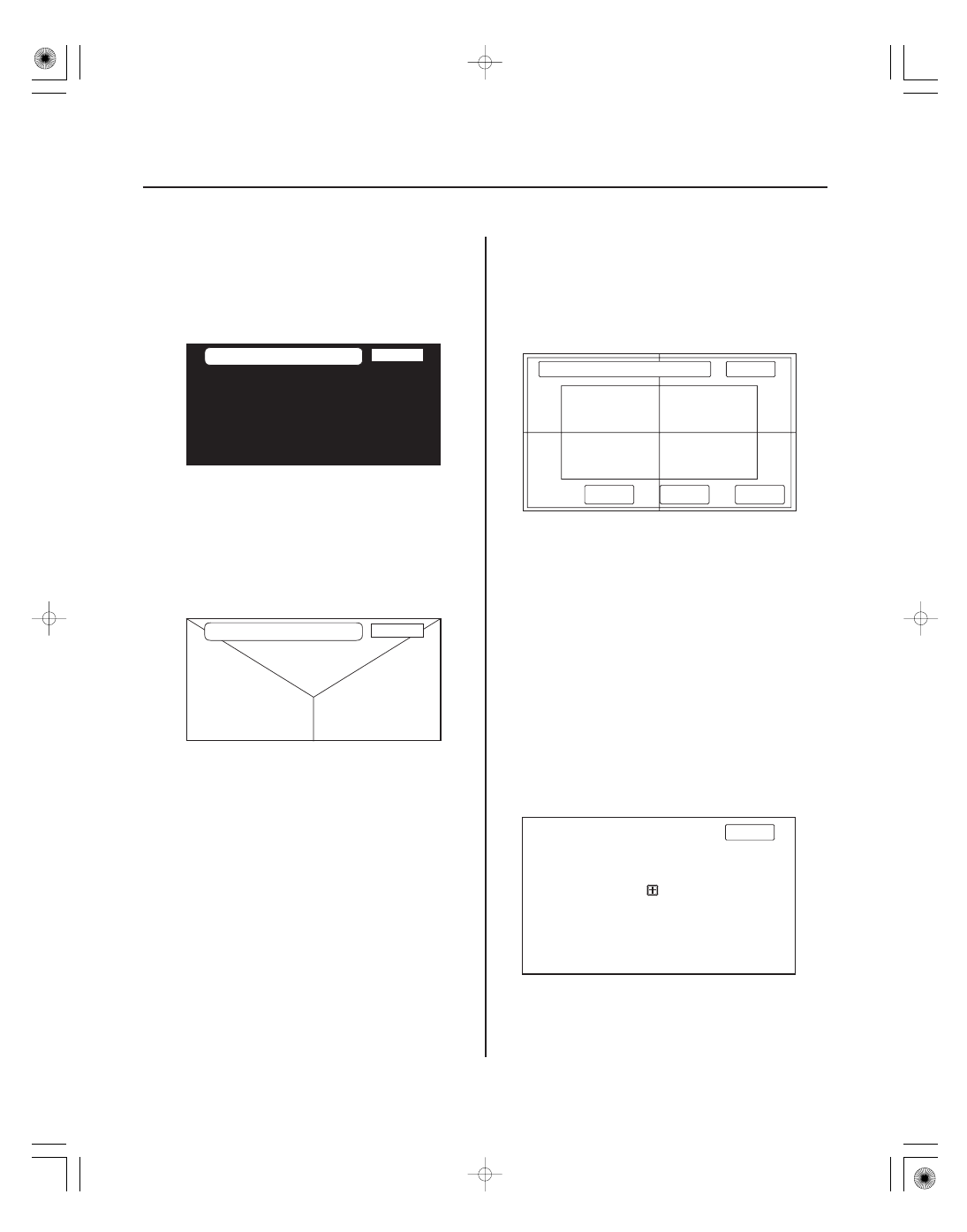
+
*21
*22
*23
*24
Black Raster
Color Pattern
Monitor Adjustment
Touch Panel Check
23-138
Navigation System
Black Raster
Color Pattern
Return
Return
Red
Green
Blue
Monitor Adjuntment
Return
Tuning
Default
( 0, 0 )
Default
( 0, 0 )
Setting
H-POS
Return
X:0 Y:0
X:227 Y:111
X:479 Y:233
The entire display must be black. This diagnostic screen
checks for pixels that may be stuck (on). If pixels are
stuck on, replace the navigation unit.
The chart below shows the colors being used for the
various screens. This is for factory use only. To check
the color signal use the RGB test.
It is unlikely that you will ever need to adjust the
monitor position. This is for factory use only. The
Default button will reset the display position to factory
specifications. The factory default is 0, 0. The H-POS
button is for factory use only.
The panel touch sensing system consists of a touch
sensitive resistive membrane covering the display.
Contrary to other systems using infrared beams, the
screen has to be physically touched to make it work.
The display has the capability of 479 touch locations
(left to right), and 233 touch locations (top to bottom).
The upper left hand corner is position (0, 0) and the
lower right hand corner is (479, 233) as displayed.
Touching anywhere on the screen displays the
coordinate of the location, and a
icon appears where
you touched the screen. If any area of the screen either
doesn’t respond, or responds at some other location
when touched, then replace the navigation unit.
NOTE: Unlike earlier screens that used infrared sensors,
direct sunlight will not affect this test.
08/08/21 14:07:30 61SNR030_230_0141