Infiniti QX50 (2019 year). Manual - part 14
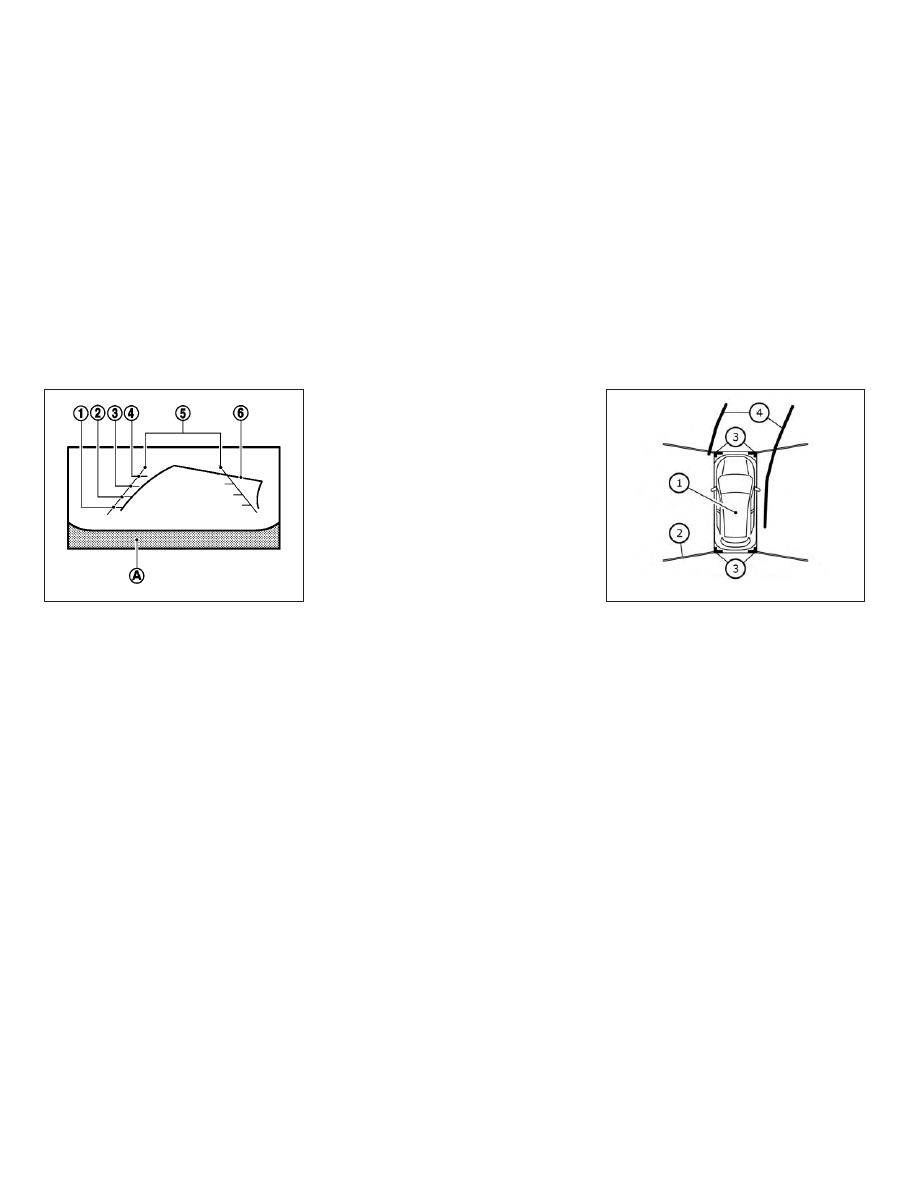
Vehicle width guide lines
䊊
5
:
Indicate the approximate vehicle width when
backing up.
Predicted course lines
䊊
6
:
Indicate the predicted course when operating
the vehicle. The predicted course lines will be
displayed on the monitor when the steering
wheel is turned. The predicted course lines
will move depending on how much the steer-
ing wheel is turned and may not be displayed
while the steering wheel is in the straight-
ahead position.
The front view will not be displayed when the
vehicle speed is above 6 mph (10 km/h).
NOTE:
When the monitor displays the front view
and the steering wheel turns about 90 de-
grees or less from the straight-ahead posi-
tion, both the right and left predicted course
lines
䊊
6
are displayed. When the steering
wheel turns about 90 degrees or more, a line
is displayed only on the opposite side of the
turn.
Bird’s-eye view
The bird’s-eye view shows the overhead view
of the vehicle, which helps confirm the vehicle
position and the predicted course to a park-
ing space.
The vehicle icon
䊊
1
shows the position of the
vehicle. Note that the apparent distance be-
tween objects viewed in the bird’s-eye view
may differ somewhat from the actual dis-
tance to the vehicle.
The areas that the cameras cannot cover
䊊
2
are indicated in black.
Rear view
SAA1896
Front view
LHA4534
4-14
Monitor, climate, audio, phone and voice recognition systems