Acura CSX. Manual - part 630
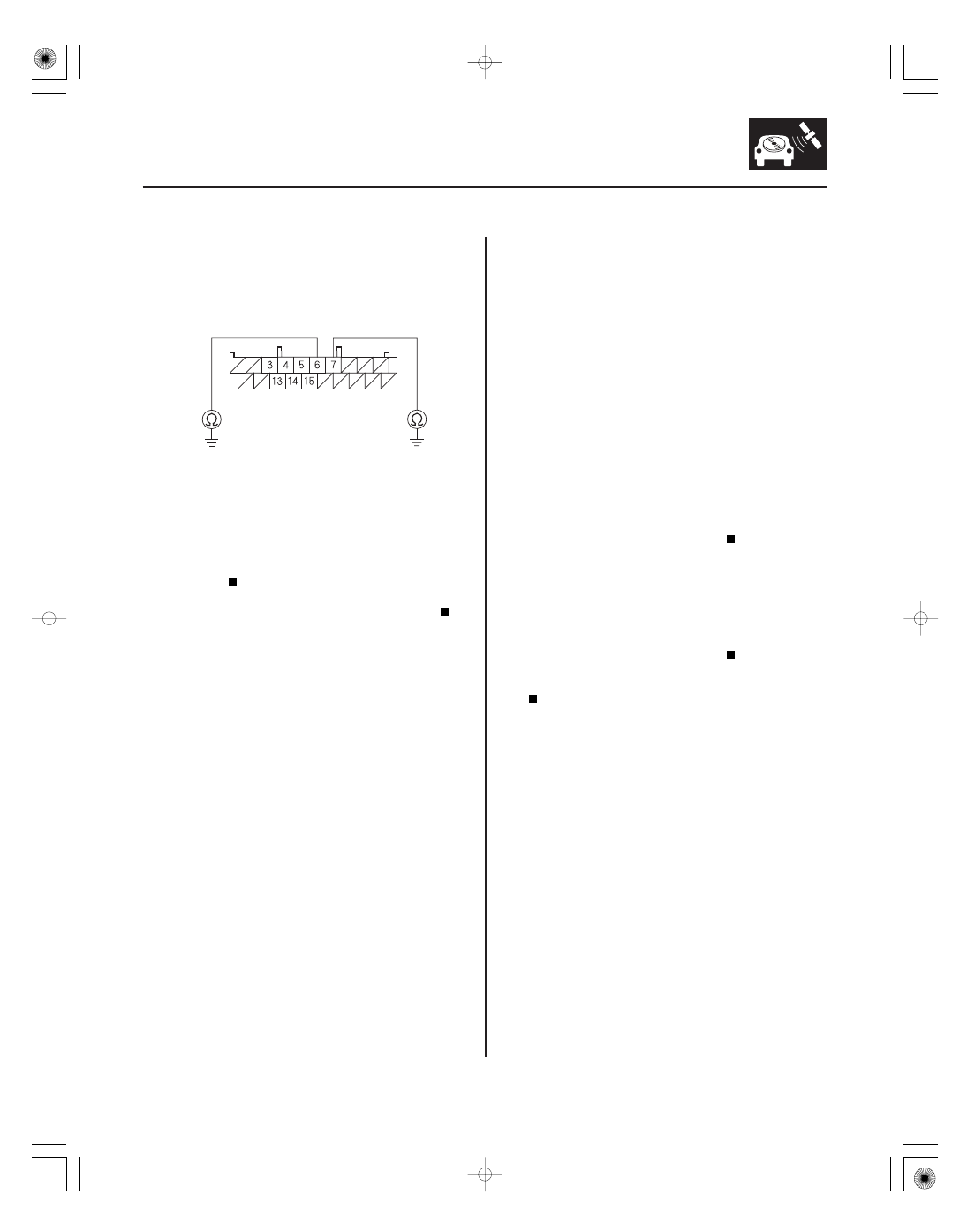
*07
SNR9ANGJ10300000000FAAT27
−
−
−
−
−
−
YES
NO
YES
NO
YES
NO
Audio disc cannot be inserted and/or ejected
(with navigation)
23-233
23-233
AUDIO UNIT CONNECTOR B (20P)
AUDIO REMOTE SW (PNK)
AUDIO REMOTE GND (BRN)
5. Check for continuity between audio unit connector
B (20P) terminals No. 6 and No. 7 and body ground
individually.
Repair short to body ground in the circuit
between audio unit and the audio remote switch. If
the wires are OK, replace the cable reel (see page
24-200).
Replace the audio unit (see page 23-256).
NOTE:
• Check the vehicle battery condition first.
• Check the connectors for poor connections or loose
terminals.
• Disc labels should not be used in the navigation unit
or audio unit. They may damage the player
mechanism.
• Make sure the disc is compatible with the system (see
the owner’s manual for more information).
1. Press the OPEN/CLOSE button to open the
navigation display.
2. Try inserting an audio CD.
The system is OK at this time.
Go to step 3.
3. Press the CD eject button.
The system is OK at this time.
Replace the navigation unit (see page 23-355).
Wire side of female terminals
Is ther e continuity?
Does the player accept the CD?
Does the player eject the CD?
08/08/21 14:10:52 61SNR030_230_0236