Acura CSX. Manual - part 594
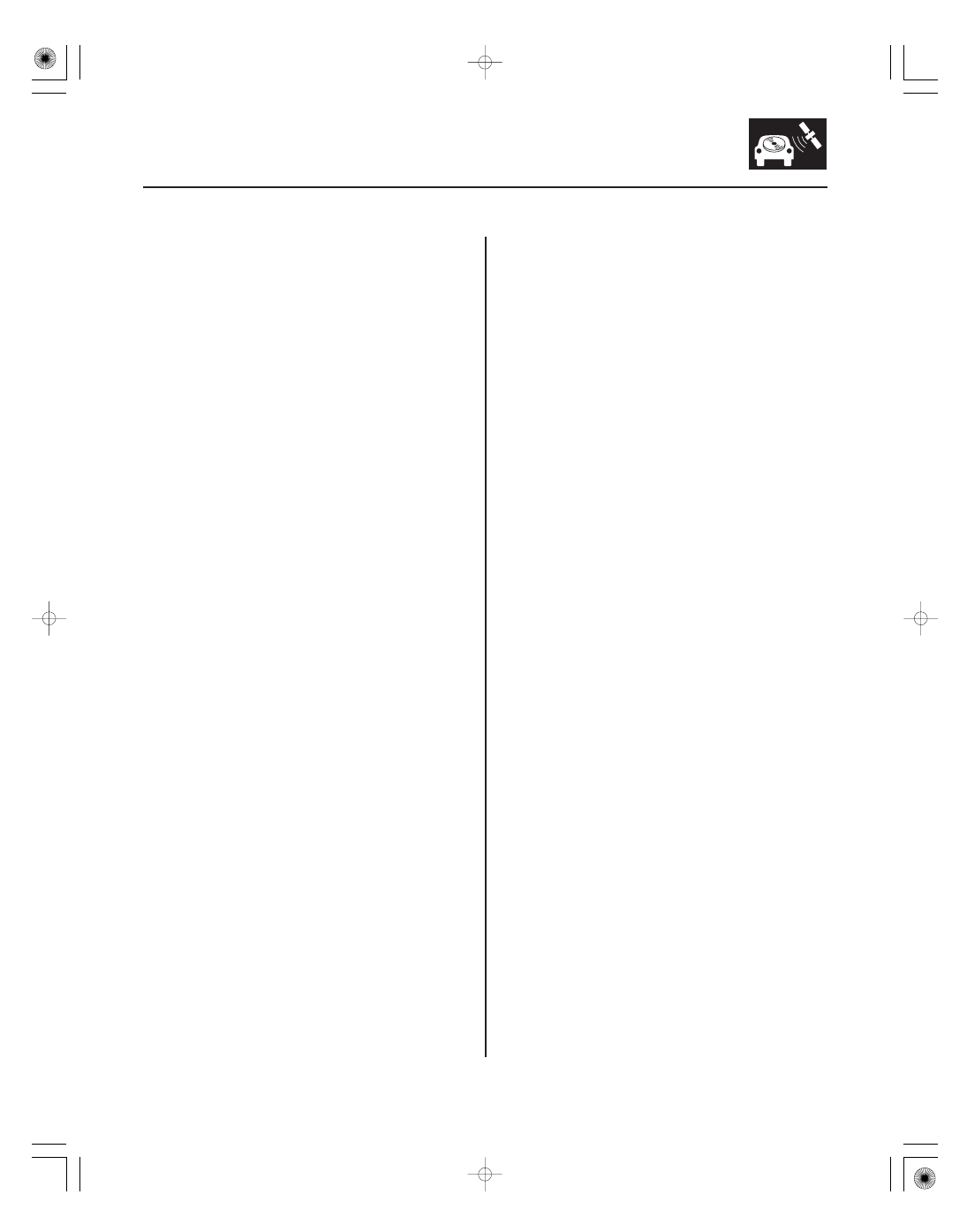
Global Positioning System (GPS) Limitations
Muting Logic
LCD Unit Limitations
23-91
The GPS cannot detect the vehicle’s position during the
following conditions:
• Metallic window tinting above the GPS antenna.
• When only three satellite signals are received (Four
satellite signals are required for accurate positioning).
• When driving near high tension power lines.
• When the satellite signals are blocked by the
operation of some electronic aftermarket accessories
including, but not limited to non-OEM in-dash
entertainment units (radio, CD players/changers,
radar detectors and theft recovery systems) and cell
phones placed near the navigation system.
• When the satellite control centers are experiencing
problems.
The accuracy of the GPS is reduced during these
instances:
• Metallic window tinting above the GPS antenna.
• When only three satellite signals are received (Four
satellite signals are required for accurate positioning).
• When driving near high tension power lines.
• When the satellite signals are blocked by the
operation of some electronic aftermarket accessories
including, but not limited to non-OEM in-dash
entertainment units (radio, CD players/changers,
radar detectors and theft recovery systems) and cell
phones placed near the navigation system.
• When the satellite control centers are experiencing
problems.
Whenever the navigation system is giving guidance,
the front speakers are muted. When the voice control
system is being used, all of the speakers are muted.
• In cold temperatures, the display may stay dark for
the first 2 or 3 minutes until it warms up.
• When the display is too hot because of direct summer
sunlight, it will remain dark until the temperature
drops.
• When the humidity is high and the interior
temperature is low, the display may appear cloudy.
The display will clear up after some use.
• Fingerprints on the touch panel may sometimes be
noticeable because of the panel’s low-reflection
coating. Clean the screen with a soft damp cloth. You
may use a mild cleaner intended for eye glasses or
computer screens. To avoid scratching the panel, do
not rub too hard, or use abrasive cleaners, or shop
towels.
• The touch panel consists of a touch sensitive resistive
membrane covering the display. Unlike previous
systems, you must actually touch the display to
activate it. Never use hard or sharp implements to
operate the screen because you risk damaging the
sensing membrane. If a touch switch does not
function immediately, shift your finger slightly, and
touch it again.
08/08/21 14:06:24 61SNR030_230_0094