Nissan Armada (2022 year). Manual in english - page 16
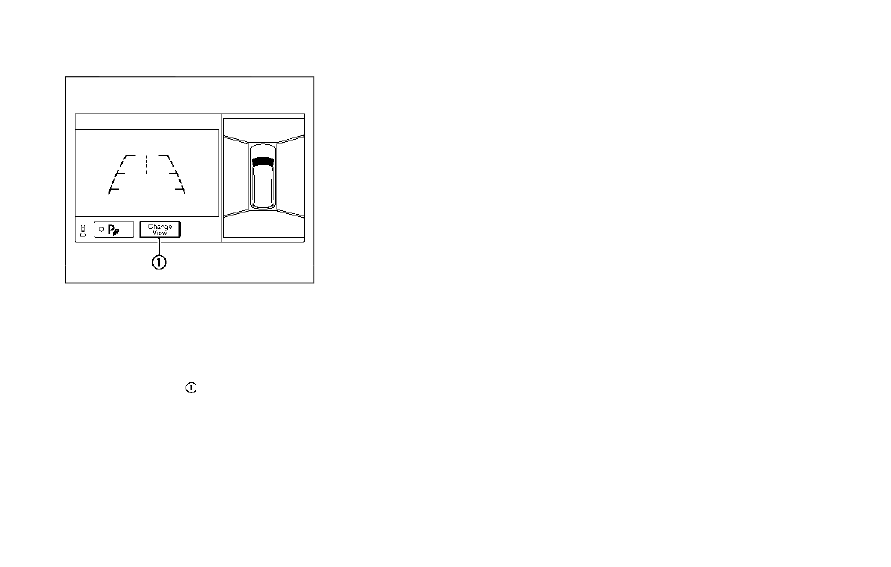
WAE0657X
How to switch the display
The Intelligent Around View® Monitor can
display two split views as well as a single
view of the front-wide view or rear-wide
view. Push the CAMERA button, change
the shift lever position or touch the
"Change View" key
to switch between
the available views.
INTELLIGENT AROUND VIEW®
MONITOR SETTINGS
The Intelligent Around View® Monitor
settings can be changed using the follow-
ing procedures.
1. Push the MENU button on the Display
Commander.
2. Touch the "Settings" key on the touch
screen display.
3. Touch the "Camera" key.
Monitor, heater, air conditioner, audio, phone and voice recognition systems
4-21