Mazda Training manual - part 66
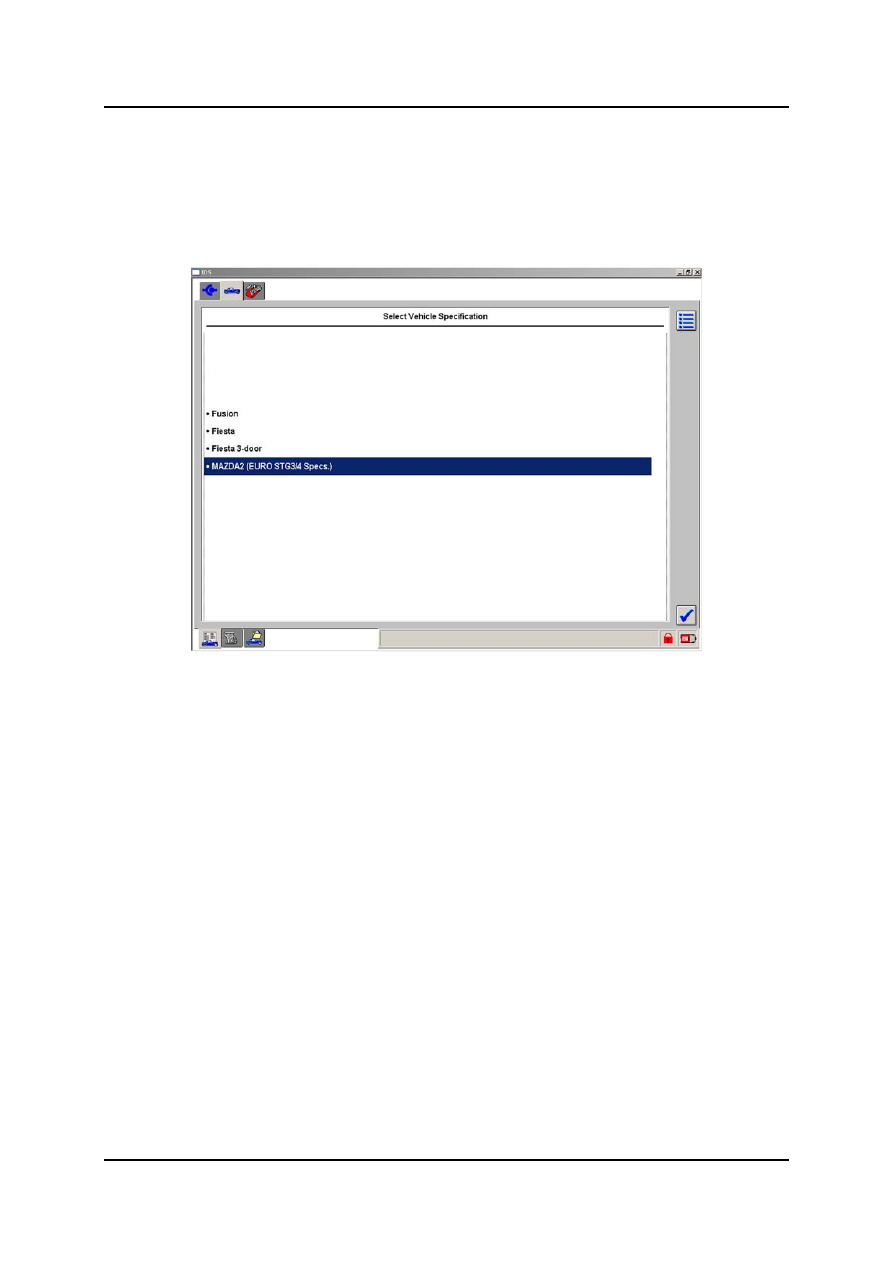
Using IDS
Curriculum Training
02-17
•
After establishing communication with the vehicle’s PCM, IDS might ask the user to
select a vehicle specification on certain vehicles. Left-click the correct specification and
click the tick symbol on the lower right corner of the screen to continue.
NOTE: In case of connectivity problems, re-boot the VCM.
L1001.2_019
Select Vehicle Specification Screen