Infiniti M35/M45 Y50. Manual - part 186
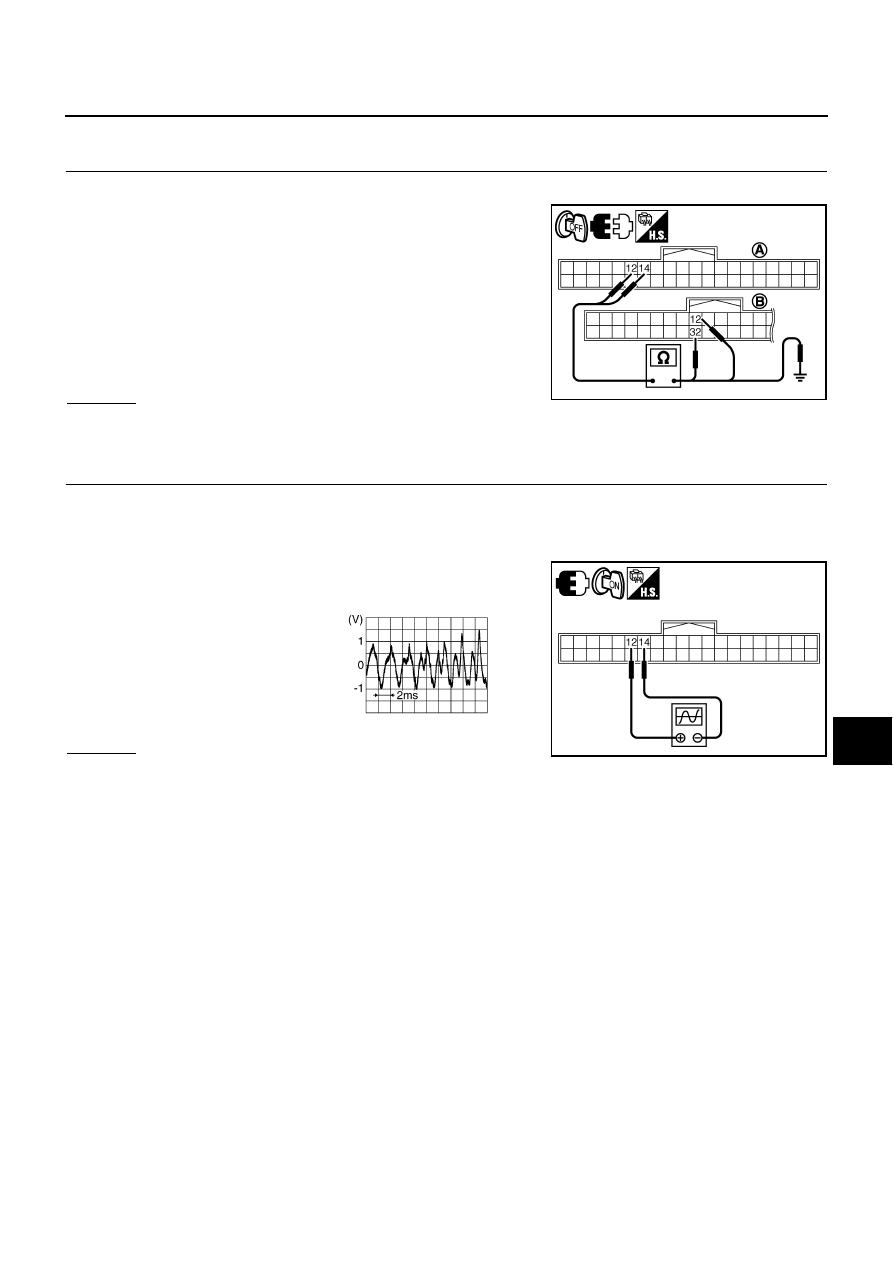
TROUBLE DIAGNOSIS
AV-121
[WITHOUT MOBILE ENTERTAINMENT SYSTEM]
C
D
E
F
G
H
I
J
L
M
A
B
AV
Voice Guidance Is Not Heard (BOSE System)
NKS0049D
1.
CHECK HARNESS BETWEEN AV (NAVI) CONTROL UNIT AND BOSE AMP
1.
Disconnect AV (NAVI) control unit connector and BOSE amp connector.
2.
Check continuity between AV (NAVI) control unit harness con-
nector (A) M78 terminals 12, 14 and BOSE amp harness con-
nector (B) B107 terminals 32, 12.
3.
Check continuity between AV (NAVI) control unit harness con-
nector (A) M78 terminals 12, 14 and ground.
OK or NG
OK
>> GO TO 2.
NG
>> Repair harness or connector.
2.
CHECK VOICE GUIDANCE SIGNAL
1.
Connect AV (NAVI) control unit connector and BOSE amp connector.
2.
Turn ignition switch ON.
3.
Push the voice button.
4.
Check signal between AV (NAVI) control unit harness connector
M78 terminals 12 and 14.
OK or NG
OK
>> Replace AV (NAVI) control unit.
NG
>> Replace BOSE amp.
12 – 32
: Continuity should exist.
14 – 12
: Continuity should exist.
12, 14 – Ground
: Continuity should not exist.
SKIB4644E
12 – 14:
SKIB4645E
SKIB3609E