Infiniti FX35, FX50 (S51). Manual - part 173
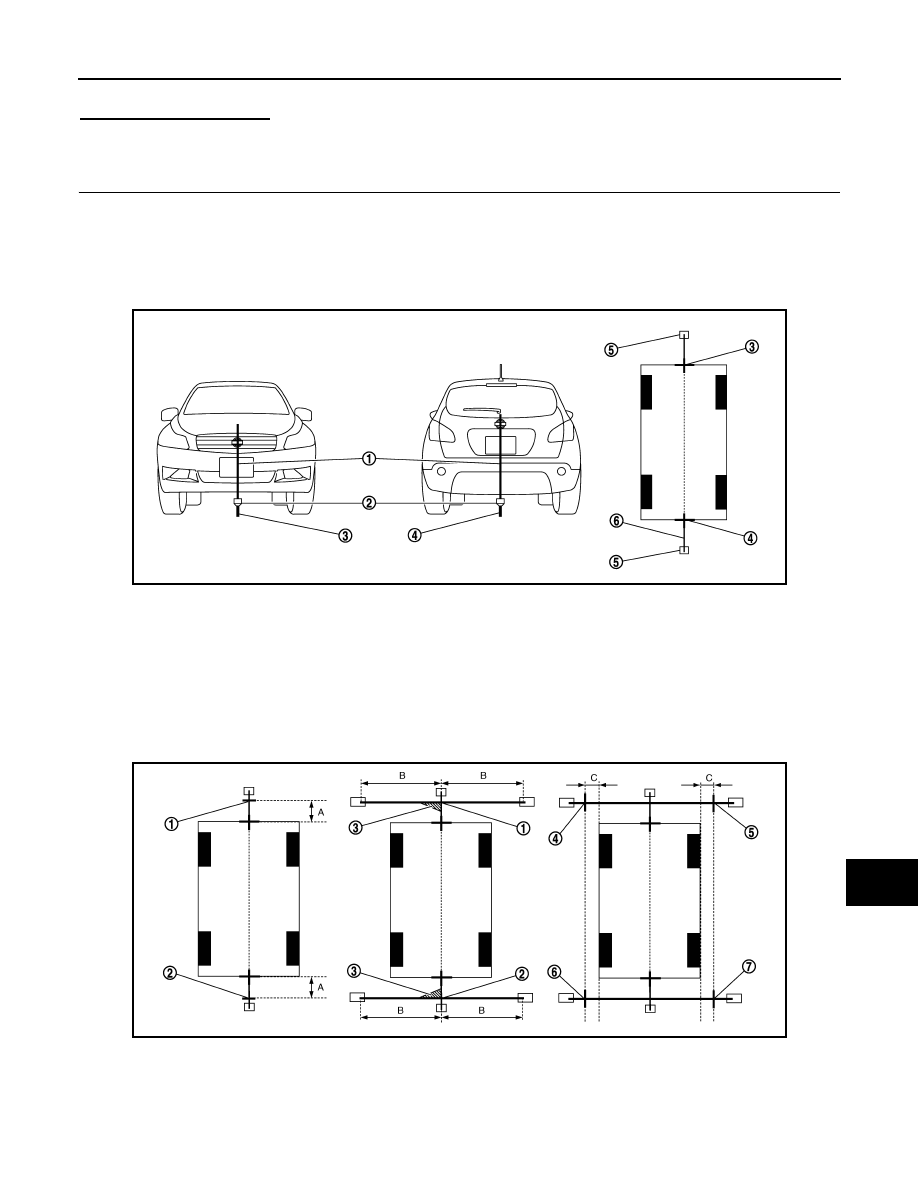
AV
INSPECTION AND ADJUSTMENT
AV-465
< BASIC INSPECTION >
[NAVIGATION (TWIN MONITOR)]
C
D
E
F
G
H
I
J
K
L
M
B
A
O
P
• The adjustment value is cancelled on this mode by performing “Initialize Camera Image Calibration”.
Is the difference corrected?
YES
>> Finish the writing to around view monitor control unit by pressing “ENTER” switch.
NO
>> GO TO 5.
5.
PERFORM “CALIBRATING CAMERA IMAGE”
Preparation of target line
1.
Hang a string with a weight as shown in the figure. Put the points FM0, RM0 (mark) on the ground at the
center of the vehicle front end and rear end with white packing tape or a pen.
2.
Route the vinyl string under the vehicle, and then pull and fix it on the point approximately 1.0 m (39.9 in)
to the front and rear of the vehicle through the points FM0 and RM0 using packing tape.
Target line preparation procedure 1
3.
Put the points FM and RM (mark) 75 cm (29.5 in) from the points FM0 and RM0 individually.
4.
Route the vinyl string through the points FM and RM using a triangle scale, and then fix it at approximately
1.5 m (59 in) on both sides with packing tape.
5.
Put the points FL, FR, RL, and RR (mark) to both right and left [vehicle width / 2 + 30 cm (11.8 in)] from the
points FM and RM.
Target line preparation procedure 2
JSNIA1054ZZ
1.
Thread
2.
Weight
3.
Point FM0 (mark)
4.
Point RM0 (mark)
5.
Packing tape (to fix the vinyl string)
6.
Vinyl string
JSNIA0921ZZ
1.
Point FM
2.
Point RM
3.
Triangle scale
4.
Point FL (mark)
5.
Point FR (mark)
6.
Point RL (mark)