Honda Ridgeline. Manual - part 535
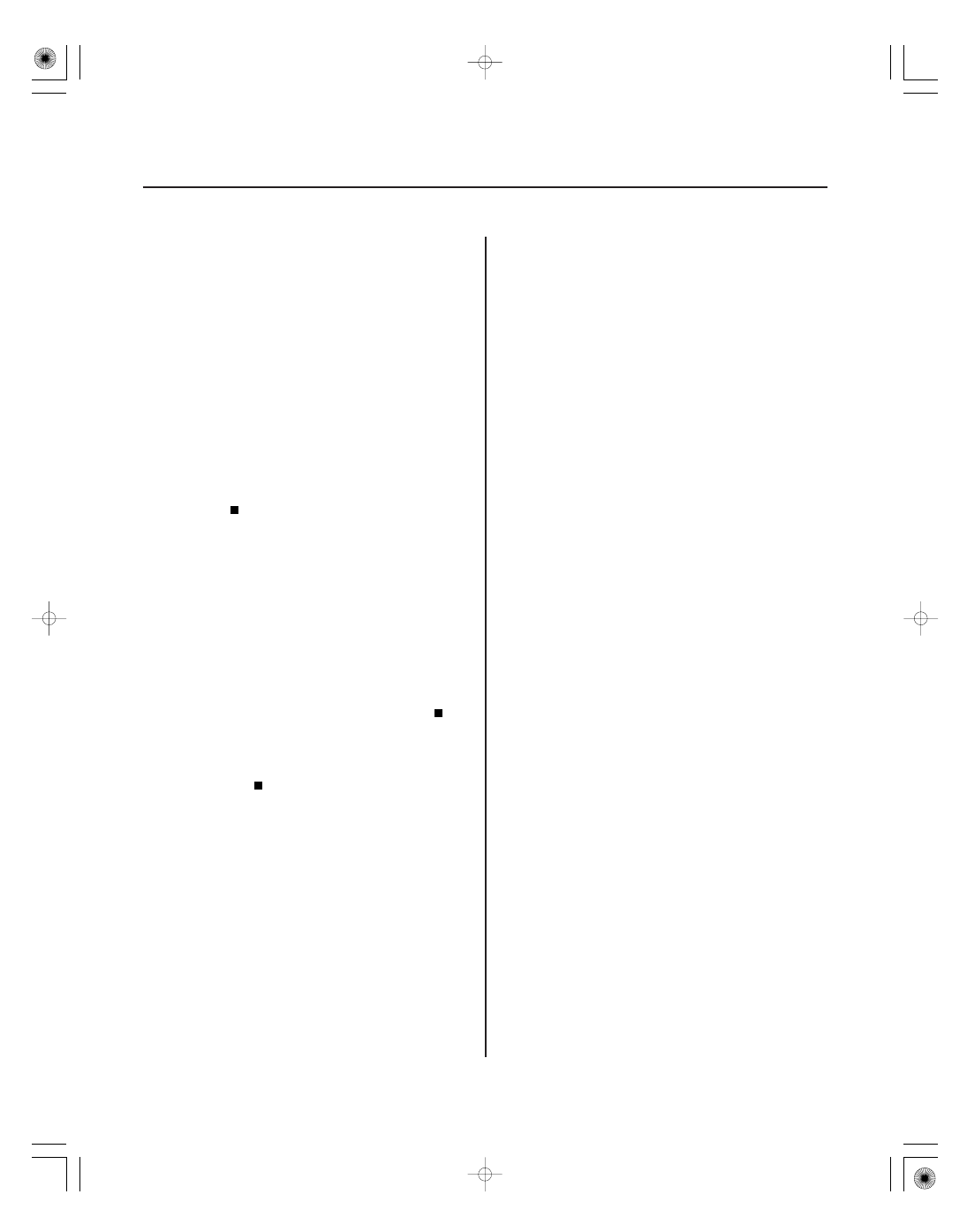
SJC8AN1J36100000000FAAT06
−
−
−
−
GPS icon is white or not shown
YES
NO
YES
NO
23-106
Navigation System
Symptom Troubleshooting (cont’d)
NOTE:
• Make sure the vehicle is parked outside and away
from buildings.
• Refer to GPS Information (see page 23-127) for
realtime satellite reception display.
• With good reception, the icon is normally green.
1. Check for metallic window tint on the windshield
and electronic aftermarket accessories (possibly
hidden) mounted near the GPS antenna or the
navigation unit.
Remove tint or the accessories and
recheck.
Go to step 2.
2. Go into the Diagnostic Menu and use the ‘‘Navi
System Link’’ test (see page 23-121) to check the
GPS antenna.
Use the ‘‘Navi ECU’’ test under Unit Check
(see page 23-124) to check for a kinked, crushed, or
disconnected GPS antenna wire. If necessary, try a
known-good GPS antenna. If icon is still red,
replace the navigation unit (see page 23-139).
Check that nothing is blocking the GPS
antenna located behind the gauge assembly and
recheck. Substitute a known-good navigation unit,
and recheck.
• If the system is gone, replace the GPS antenna.
• If the system is still present, substitute a known-
good navigation unit and recheck. If the
symptom is gone, replace the original navigation
unit (see page 23-139).
Is ther e metallic window tint or electr onic
accessor ies?
Is the ‘‘GPS Ant’’ icon r ed?